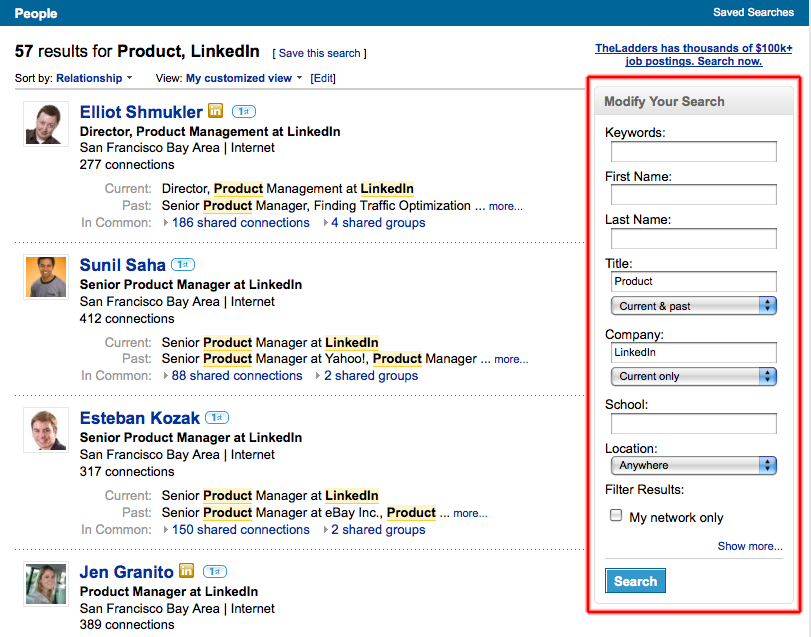Advanced Search Operators for the LinkedIn Pro
In November 2008, we rolled out the new LinkedIn Search platform after many months of design and technical work. Listening to the LinkedIn community is extremely important to us, and search is an application that millions of LinkedIn users depend on to get their jobs done everyday.
It has only been a little over a month since the full launch, but the results of that effort have been amazing. We're already seeing a huge increase in the number of searches on the site on a daily basis. As more and more people use the platform, they are discovering more of the more advanced features built into LinkedIn search.
In 2007 I wrote a popular blog post called 5 Tips on How to Search LinkedIn Like a Pro which walked through some of the basics of Advanced Search and how to use advanced features like Boolean search. These features are extremely powerful, and are fully supported in our new search platform.
However, for real power users, our old search interface had a limitation: you had to use the actual Advanced Search form to target specific fields for your queries. Not any more.
The new LinkedIn Search allows users to easily target specific fields directly from the search results page:
This makes it incredibly easy to iterate through your search, adding more specific terms and fields to help narrow your search, which is crucial to finding just the right people among an audience of 33 million professionals (and growing).
However, we know that real power users always want to go even faster. And to go faster, you need to move beyond the graphical user interface, and be able to control your search directly from the query box itself.
Now you can. The new LinkedIn search platform allows any query that can be executed from the user interface to also be executed straight from the query box using the new advanced search operators.
For example, let's say that you wanted to search for designers who used to work at Apple or Google.
You could type
designer AND (Apple OR Google)
into the LinkedIn search box. That would give you every person who has the keyword "designer" in their profile, and either the keyword "Apple" or "Google".
That's a good query, but it will find people who have the keyword "Apple" or "Google" in their profile for other reasons. For example, maybe they never worked at Apple, but they have training and skills with Apple products. You can refine this with the "Modify Your Results" box, but that requires a large number of clicks and edits.
Now, with the new Advanced Search Operators, you can skip those steps and execute your query right the first time, straight from the search box.
Just type:
designer pcompany:'Apple OR Google'
The advanced search operator "pcompany:" tells the search engine to only look for the terms "Apple" or "Google" within the past companies field on the LinkedIn profile. This way, you'll only see people who actually used to work at either Apple or Google.
With the new advanced search operator functionality, you can target first name, last name, current position, company, school, or any field supported by the LinkedIn search engine. A complete list of the fields supported is located on the LinkedIn Learning Center. We support fifteen advanced search operators already - more are planned in 2009.
We'll follow up here on the blog with more great search functionality in the coming weeks. Now go out and query like a Pro!