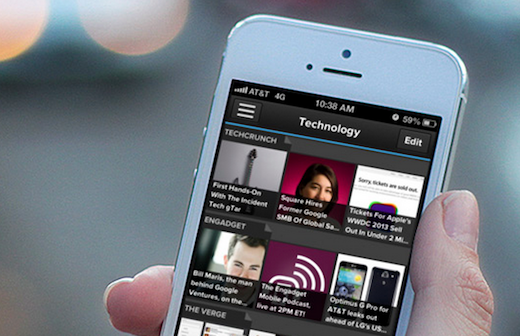3 Tips to Get the Most from Pulse
Get the most from Pulse! We’ve compiled some tips and tricks to make your reading experience the best it can be. From source inspiration to section editing, the ideas below bring quality content even closer to your fingertips.
Add (And Discover!) Your Favorite Sources
Not only do we scour the web to find new and interesting sources to add to our catalog each week, we make it quick and easy for users to find sources outside of our collection as well. Tap Add Content at the bottom of your list of sections on the left and then start searching!
- Tap the magnifying glass Search icon in the top left corner, then type a topic or specific source title. In addition to our content catalog, we’ll also pull in search results from Google, Blekko, Flickr, Facebook, and more.
- You can add any site you like to your Pulse by pasting its RSS feed URL in our search bar. Tap the magnifying glass Search icon in the top left corner, then paste the URL.
- Your new favorite source may be right around the corner. Our What’s New section features new and noteworthy publications for you to add each week. Check back for a new lineup of great sites!
Read Away!
Not surprisingly, the Pulse team likes to read. A lot. We’ve developed a reading experience with features we love, and we hope you do too. As you’re reading, try some of these handy tips:
- Did you know you could swipe through your feeds? Pick a story from your section to start, then tap the tile to start reading. From there, simply swipe to the right to quickly scroll to the next story from that source.
- Don’t lose your place in line—the tiles for stories you’ve already read will turn light grey, so you always know where you left off.
- If you’re crunched for time, save a story to read it later. Tap the star bookmark icon in the top right of the page to send it to your Saved Stories section, which appears at the top of your left navigation bar.
Take It Outside
We know it’s not just about consuming information—it’s about sharing those amazing stories with your friends, colleagues, and networks. Here are some options for getting the word out:
- Are you a fan of Pocket, Readability, or Evernote? That star bookmark icon works double duty, sending stories to any of the read-it-later services you’ve connected from your Pulse profile.
- While you’re at it, add all your favorite services to Pulse. Tap your profile picture at the top of the left navigation bar, then connect your LinkedIn, Twitter, or Facebook. When you’re reading an article, tap the arrow Share icon—you can share it to your social networks, or send via email and SMS.
Ready to explore Pulse? Download it here.