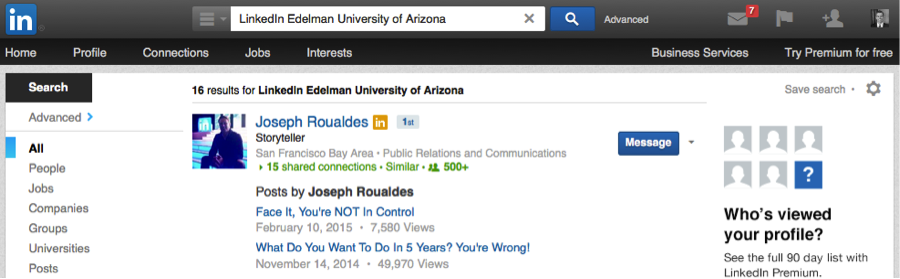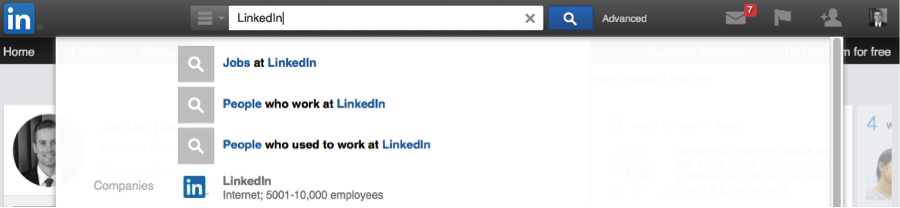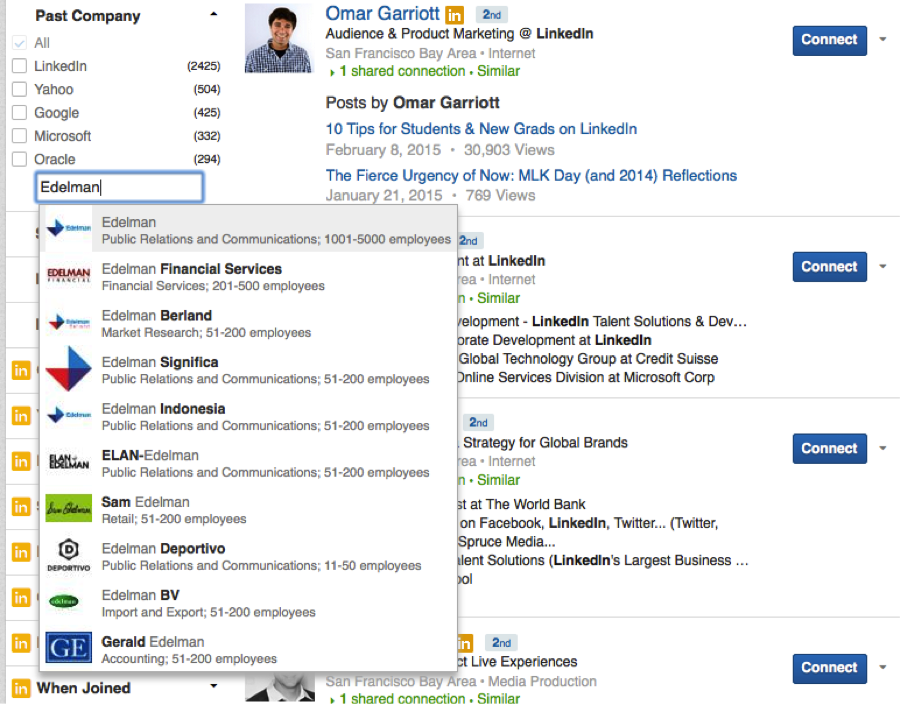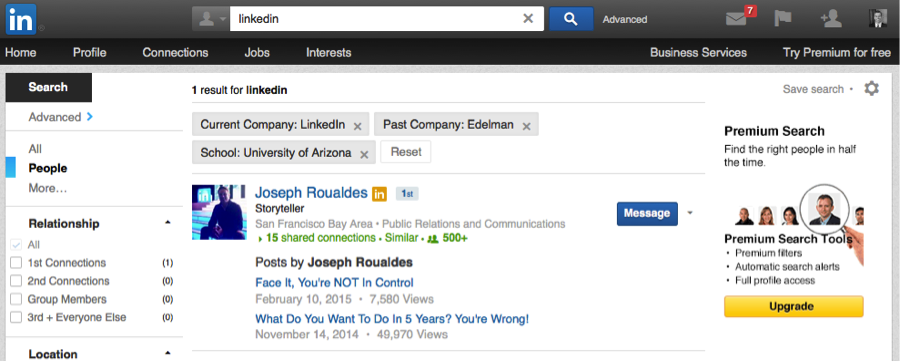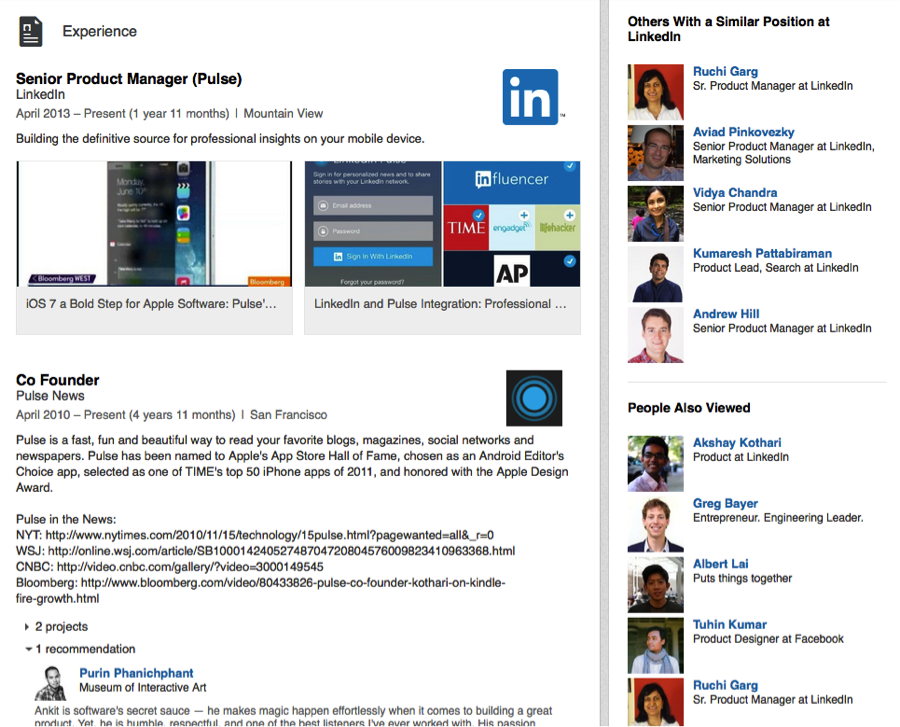How to Search For and Find Coworkers on LinkedIn
People around the world come to LinkedIn daily to strengthen their professional brands, network, and garner insights that help them better do their jobs. Recently, we discovered they’re doing something else: searching for coworkers.
About 30% of members who search for people on LinkedIn each month view their coworkers’ profiles. Why? Good question! What we’ve heard from members is that the professional information on LinkedIn is more comprehensive and up-to-date than most companies’ intranets, and it’s easier to search for coworkers on LinkedIn -- especially if you don’t have their first and last name.
This trend interests us so much that we’re exploring all the ways we can make it even easier for you and other members to find coworkers on LinkedIn -- including developing a new app. Today, I want to provide some tips and tricks to help you search for, and find, coworkers on LinkedIn.
Let’s say I just returned from LinkedIn’s annual product off-site where I met a coworker on our corporate communications team who previously worked at Edelman and went to the University of Arizona. I want to get his input on something I’m working on, but can’t remember his name. There are a few ways I can find him on LinkedIn. Here are two of my favorite:
Option #1:
I can simply enter all of the information I know about him into the search bar atop the LinkedIn homepage -- LinkedIn Edelman University of Arizona. The way you order the words doesn’t matter. Just throw them in there, and then click the magnifying glass to the right of the search bar.
Search scours LinkedIn and provides me with a list of profiles that include all those words. And there you go… the coworker I’m looking for, Joe Roualdes, appeared atop my search results!
Option #2:
Alternatively, I can enter just my coworker’s employer, LinkedIn, into the search bar. A drop down menu will appear that includes “Jobs at LinkedIn,” “People who work at LinkedIn,” and “People who used to work at LinkedIn.” Since I’m searching for my coworker, I click on “People who work at LinkedIn.”
Search scours LinkedIn again, but this time provides me with the profiles of everyone who works at LinkedIn. I need to focus my search, so I use the additional features to the left of the page under the black “Search” box.
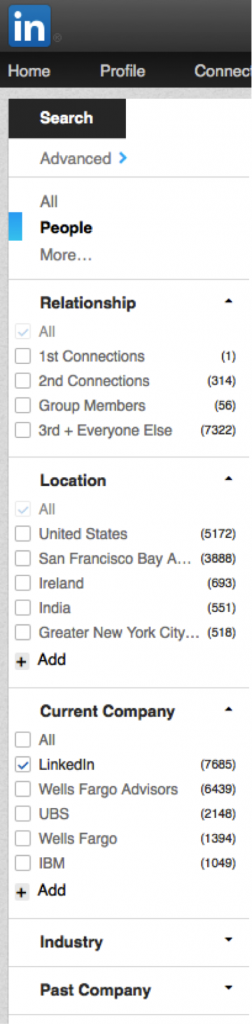
Then I click “School.” The University of Arizona appears, so I simply check that box, and my search results automatically update again. There’s Joe!
If you try both search options and your coworker doesn’t appear in your search results, here’s another tip: Look at the LinkedIn profile of another coworker who has a similar title, or works on the same team or in the same division as the person you’re trying to find. Now scroll down. There are two sections to the right of their profile called “Others with similar positions at (company name)” and “People also viewed.” Here is what those two sections look like:
These sections, as advertised, show you coworkers with similar titles, and related profiles that people also viewed. Chances are you’ll find the coworker you’re looking for in one of these sections.
I hope these tips and tricks help you find your coworkers on LinkedIn, so you can accomplish more together!